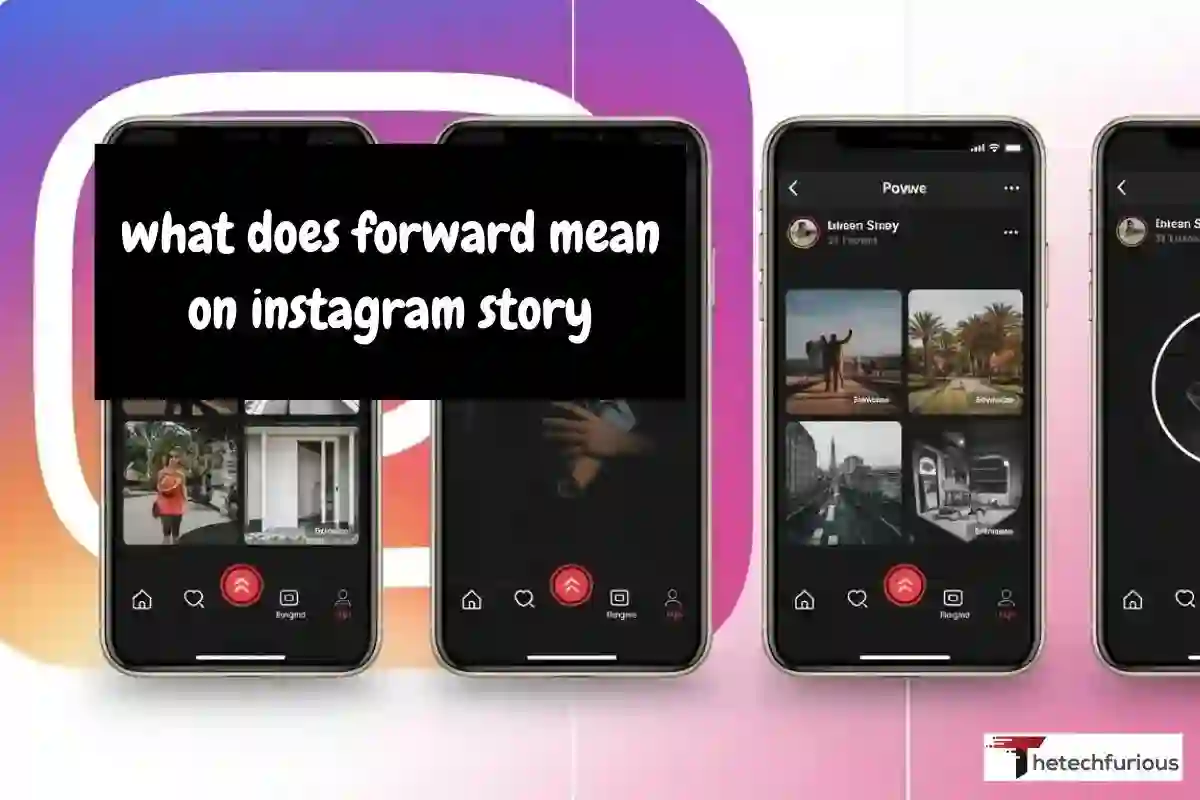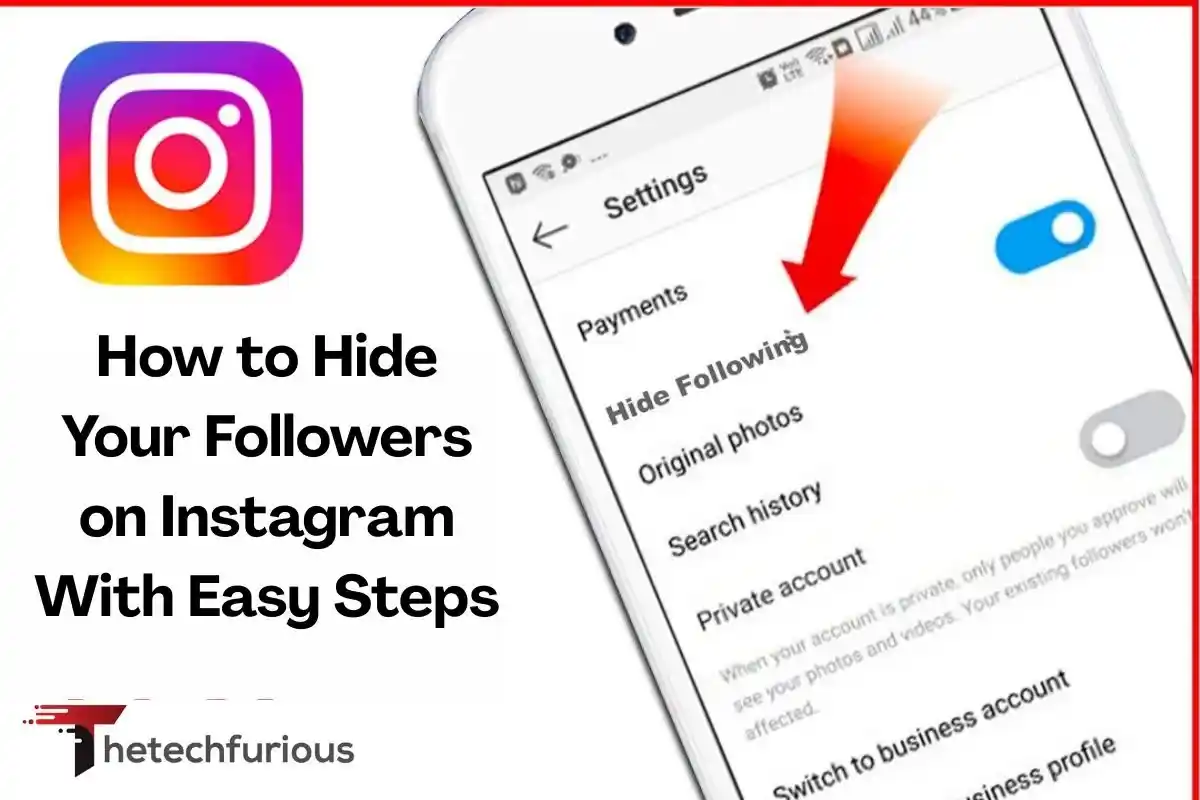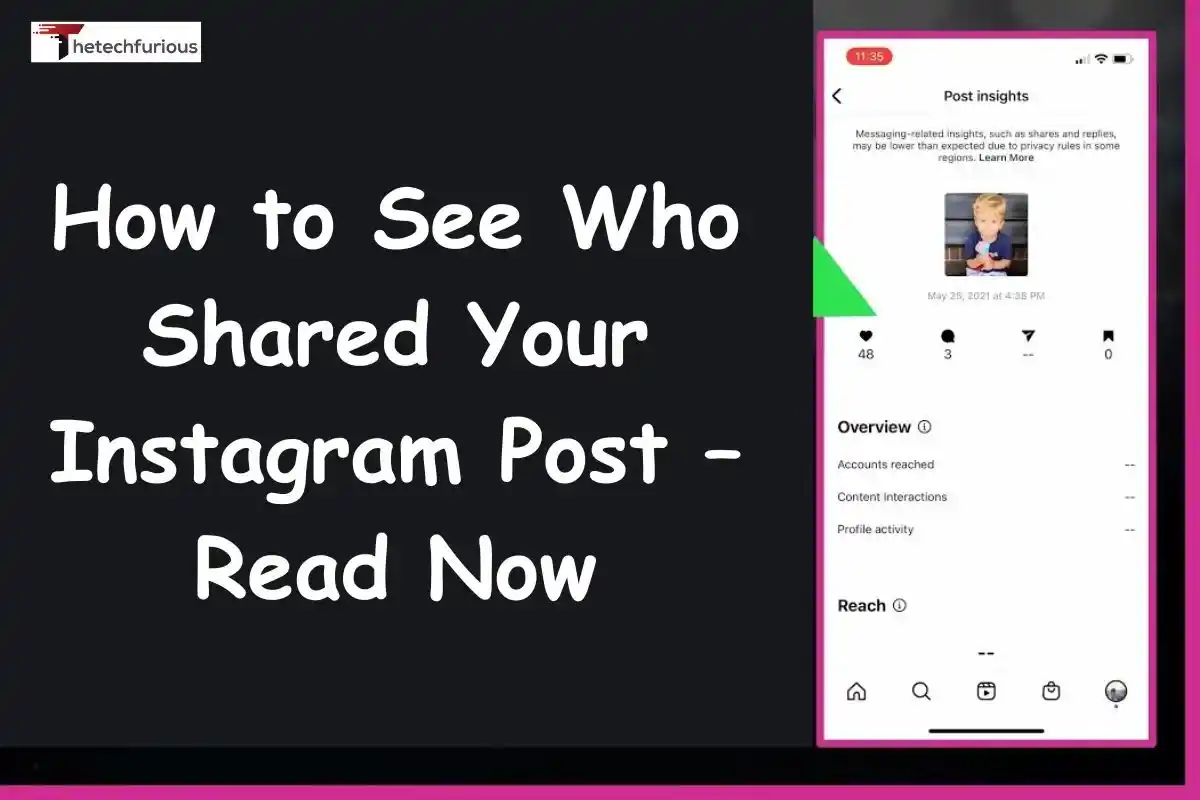Asustek Computer Inc. – System – 3.1.45.0: What it is
If you own an ASUS laptop or desktop, chances are you’ve seen a mysterious update labeled “Asustek Computer Inc.

If you own an ASUS laptop or desktop, chances are you’ve seen a mysterious update labeled “Asustek Computer Inc. – System – 3.1.45.0” in your Windows Update history. Many users pause and wonder, Is this safe? What does it do? Do I really need it?
The truth is, this update is both legitimate and important. It’s part of ASUS’s regular system updates pushed through Microsoft’s Windows Update service. While its name may sound technical, understanding it can help you keep your computer performing smoothly and securely.
In this article, we’ll explore everything about Asustek Computer Inc. – System – 3.1.45.0, from its purpose and safety to how to check, install, or troubleshoot it — all explained in clear, human-friendly language.
What Is Asustek Computer Inc. – System – 3.1.45.0?
Asustek Computer Inc. – System – 3.1.45.0 is a system driver update developed by ASUS (Asustek Computer Inc.), one of the world’s leading computer manufacturers. This update is typically distributed via Windows Update, meaning it comes directly from Microsoft’s trusted servers. Its purpose is to update, optimize, or fix internal drivers that manage communication between Windows and ASUS hardware components.
In other words, it’s not an application you open. It’s a background driver that ensures your device functions properly.
Key Facts:
- Manufacturer: Asustek Computer Inc. (ASUS)
- Category: System Device Driver
- Version: 3.1.45.0
- Source: Windows Update / ASUS Official Site
- Purpose: Improve performance, fix bugs, and enhance compatibility
These types of updates are common on ASUS laptops, motherboards, and prebuilt systems. They are small but vital updates that improve the coordination between your hardware and the Windows operating system.
Read About: Gaming Experience Review of Asus ROG Zephyrus G14
Why Does This Update Appear?
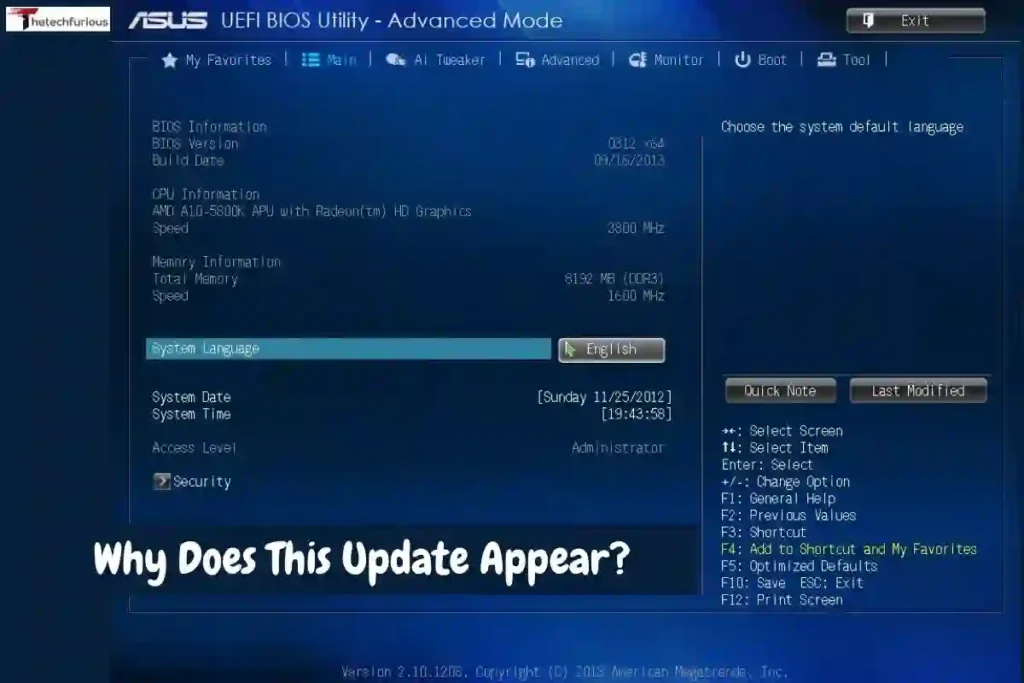
When Microsoft detects that your ASUS system needs a driver update, it automatically installs Asustek Computer Inc. – System – 3.1.45.0 through Windows Update. This process ensures your PC stays secure, compatible, and optimized for performance.
Main Reasons It Appears:
- Hardware Compatibility: Updates system drivers so that your ASUS components (like motherboard, keyboard, or fan controllers) work well with new versions of Windows.
- Performance Improvements: Tweaks system-level settings to reduce lag, improve cooling control, and stabilize CPU performance.
- Bug Fixes: Resolves errors such as hotkeys not working, fan control issues, or inconsistent battery readings.
- Security Enhancements: Occasionally includes patches that close vulnerabilities or prevent hardware-level security exploits.
It’s part of the Windows-Driver-Cooperation Model, where hardware brands like ASUS, HP, and Dell distribute certified drivers directly through Microsoft’s platform. So if you see it during a Windows update, you can relax, it’s normal and necessary.
Is Asustek Computer Inc. – System – 3.1.45.0 Safe?
Absolutely, Asustek Computer Inc. – System – 3.1.45.0 is safe and legitimate when downloaded through Windows Update or the official ASUS website. However, because the name can sound vague, some users mistakenly suspect it’s malware or spyware. Here’s how to differentiate the real update from a fake one.
Safe Sources:
- Windows Update (Microsoft Servers)
- ASUS Driver & Support Page
- MyASUS App (official ASUS utility)
Unsafe Sources:
- Third-party driver download websites
- Unknown pop-up ads claiming “Driver missing!”
- Email attachments or unofficial tools
Verification Tip:
To confirm it’s authentic:
- Go to Settings → Windows Update → Update History.
- Look under Driver Updates.
- You should see Asustek Computer Inc. – System – 3.1.45.0 with Microsoft or ASUS listed as the publisher.
If it’s there, you’re safe. It’s a legitimate update digitally signed by ASUS.
Read About: Discover HP Laptop 14 bs0xx Specs for Smart Choices
What Does the Update Actually Do?
While ASUS doesn’t always provide public release notes, system-level analysis and user reports suggest that Asustek Computer Inc. – System – 3.1.45.0 is related to the ASUS System Control Interface driver. This driver acts as a bridge between Windows and your hardware, managing everything from hotkeys to performance profiles.
Common Functions:
- Controls special keyboard keys (brightness, volume, fan speed, etc.)
- Manages system sensors like temperature and battery status
- Optimizes fan speed and power efficiency
- Improves sleep/wake performance
- Enhances BIOS and ACPI (Advanced Configuration and Power Interface) communication
In short, this driver keeps your laptop’s “intelligent” features functioning correctly. Without it, features like battery optimization, performance modes, or keyboard backlighting may stop working properly. Think of it like the translator between your hardware and Windows, ensuring both speak the same language efficiently.
How to Check If Asustek Computer Inc. – System – 3.1.45.0 Is Installed
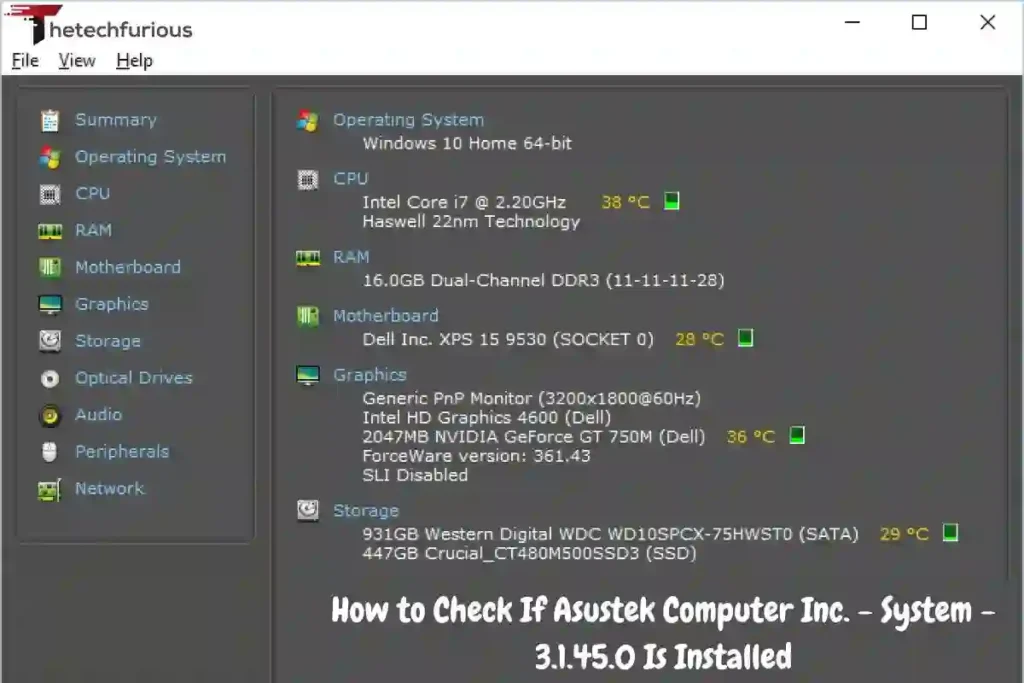
There are several easy ways to confirm if this driver update is already installed on your system.
Method 1: Using Windows Update History
- Press Windows + I to open Settings.
- Click Windows Update → Update History.
- Under Driver Updates, find Asustek Computer Inc. – System – 3.1.45.0.
If it’s listed, the update is installed successfully.
Method 2: Via Device Manager
- Press Windows + X → select Device Manager.
- Expand System Devices.
- Find ASUS System Control Interface or ACPI device.
- Right-click → Properties → Driver tab → Check the version number.
If it reads 3.1.45.0, you’re all set.
Method 3: MyASUS App
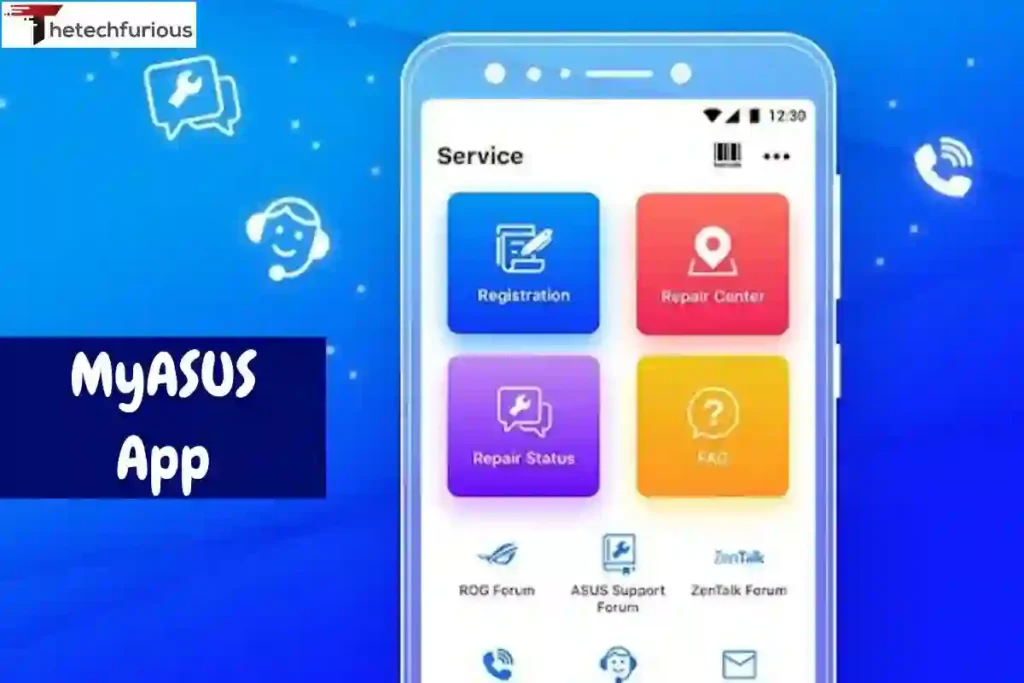
If your device has the MyASUS app installed:
- Open MyASUS → Customer Support → Live Update.
- It will automatically show all driver versions and updates.
This is the most convenient option for most users.
Read About: How To Optimize a Gaming Laptop for VR – Read Now!
Should You Install or Remove It?
In almost all cases, you should keep it installed. These updates are essential for ensuring your ASUS system continues to run smoothly and securely.
Reasons to Keep It:
- Improves hardware communication and stability.
- Reduces system crashes and driver errors.
- Keeps ASUS utilities (like hotkeys, fans, or MyASUS features) working properly.
When to Remove It:
Only uninstall if you experience:
- System instability after the update
- Non-functional hotkeys or fan control
To uninstall:
- Open Device Manager.
- Expand System Devices → locate ASUS System Control Interface.
- Right-click → Uninstall Device → Restart your computer.
Then, reinstall a previous version from the official ASUS Support site. However, 99% of users never need to remove it. The update is lightweight, safe, and beneficial.
Troubleshooting Common Issues
Sometimes, users report problems such as “update failed” or “system driver missing.” Here’s how to resolve them quickly.
Fix 1: Run Windows Update Troubleshooter
- Open Settings → System → Troubleshoot → Other troubleshooters.
- Run the Windows Update troubleshooter.
- Restart your computer.
Fix 2: Install Drivers Manually
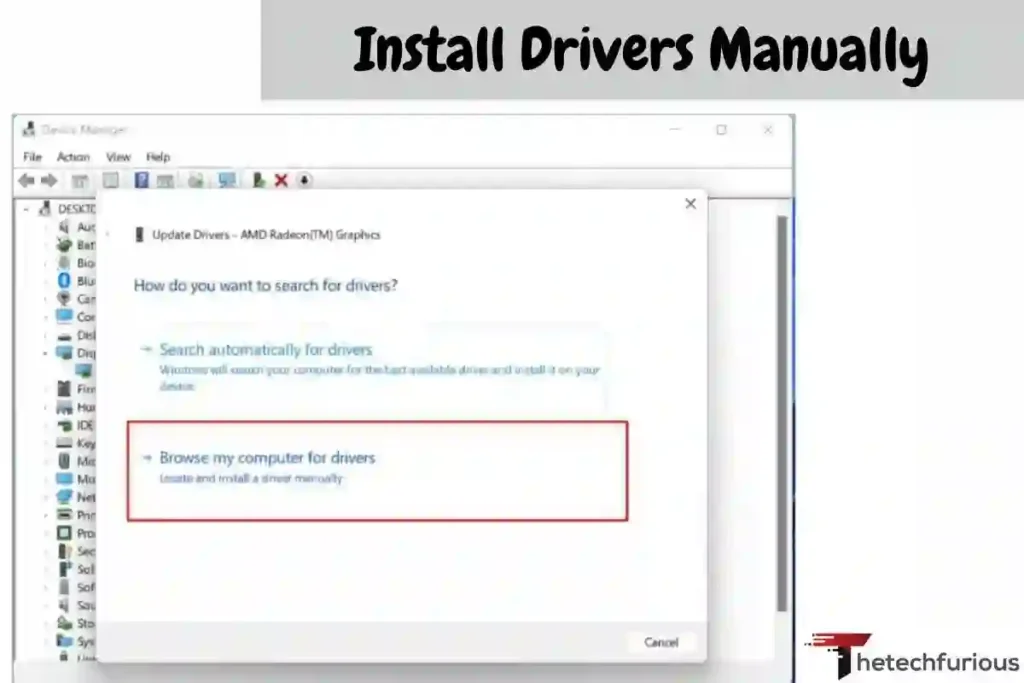
Visit the official ASUS Support Page. Enter your laptop or motherboard model, then download the latest System Control Interface driver manually.
Fix 3: Reset Windows Update Cache
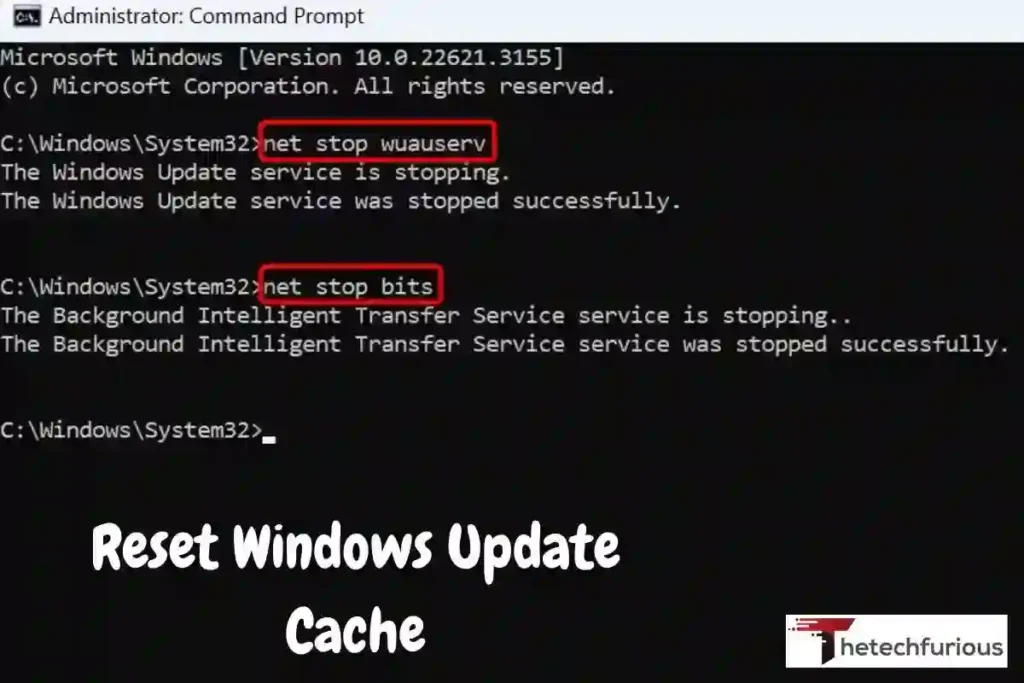
1- Open Command Prompt (Admin).
2- Type:
net stop wuauserv
net stop bits
Then start wuauserv
net start bits
3- Restart the PC and try again.
This clears temporary update files that may cause issues.
Read About: Explore The Top 5 Laptops For Power And Mobility
Security and Privacy Considerations
Because Asustek Computer Inc. – System – 3.1.45.0 is a digitally signed driver, it doesn’t pose privacy risks. It doesn’t collect user data or alter personal files.
That said, always:
- Download updates only from Microsoft or ASUS.
- Avoid “driver booster” tools — they often bundle malware.
- Keep your Windows Defender or antivirus enabled.
Following these steps ensures your updates remain trustworthy and secure.
Expert Tips to Keep ASUS Devices Running Smoothly
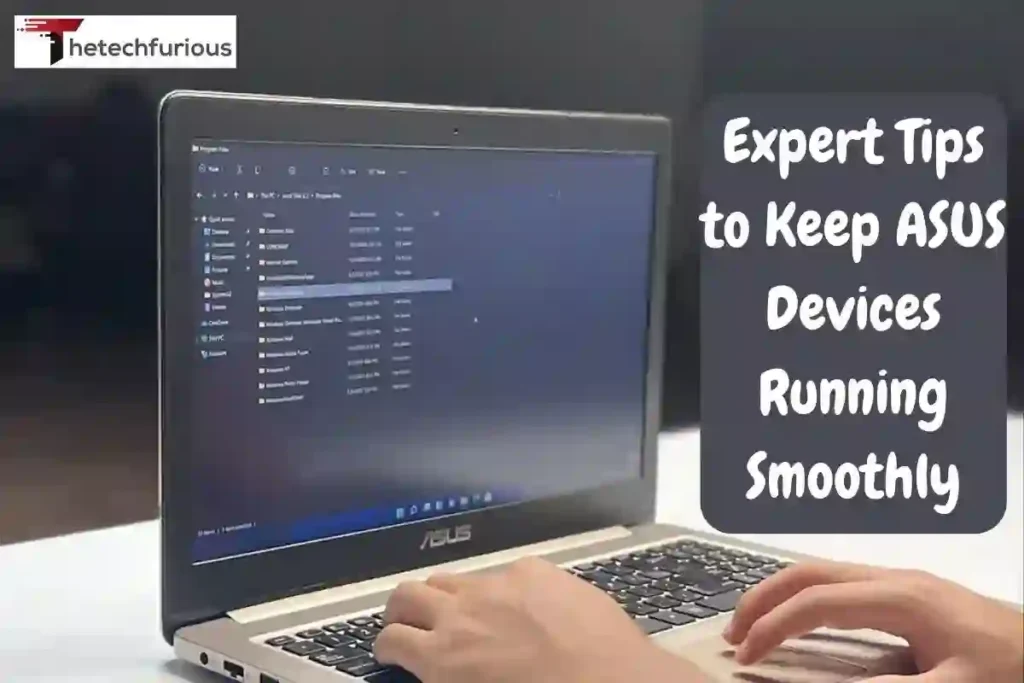
- Update Drivers Regularly: Check every few months for ASUS updates.
- Use MyASUS: It automates updates and diagnostics.
- Perform System Maintenance: Clear junk files and manage startup apps.
- Backup Regularly: Before major updates, create restore points.
- Avoid Overclocking Tools: They can conflict with system drivers.
Keeping these habits ensures your ASUS device performs at its best with minimal technical issues.
Conclusion
The Asustek Computer Inc. – System – 3.1.45.0 update might look obscure, but it’s a vital component of keeping your ASUS system healthy and optimized. It’s not a virus, not bloatware it’s an essential bridge between Windows and your hardware.
Installing it ensures your system remains fast, compatible, and stable with every new Windows release. So next time you see it in your Windows Update list, you can confidently click “Install” knowing it’s there to enhance your system, not harm it.
FAQs
Where is ASUSTeK Computer Inc. located?
ASUSTeK Computer Inc., commonly known as ASUS, is headquartered in Taipei, Taiwan. The company operates globally, with offices and service centers across Asia, Europe, and North America. ASUS designs and manufactures computer hardware, laptops, motherboards, and software systems like the ASUS System Control Interface. Its Taiwan headquarters manage innovation, development, and support for worldwide ASUS users.
Where can I download the ASUS System Control Interface?
You can download the ASUS System Control Interface directly from the official ASUS Support website. Simply enter your laptop or device model, navigate to the “Drivers and Tools” section, and select your operating system. Under “Utilities” or “Software,” you’ll find the ASUS System Control Interface for download. Always use the official site to ensure compatibility and avoid security risks.
How to update software on ASUS?
To update software on your ASUS device, open the MyASUS app or visit the ASUS Support website. In MyASUS, go to “Customer Support” → “Live Update” to check for driver and system updates, including ASUS System Control Interface updates. Installing the latest versions helps improve performance, fix bugs, and ensure stable system operation. Regular updates keep your ASUS device optimized and secure.
What is ASUSTeK Computer Inc.?
ASUSTeK Computer Inc. (ASUS) is a Taiwanese multinational technology company founded in 1989. It’s one of the world’s leading PC and electronics manufacturers, known for laptops, motherboards, graphics cards, and software tools like the ASUS System Control Interface. ASUS aims to deliver innovative computing solutions combining performance, design, and reliability, serving both everyday users and professional gamers worldwide.