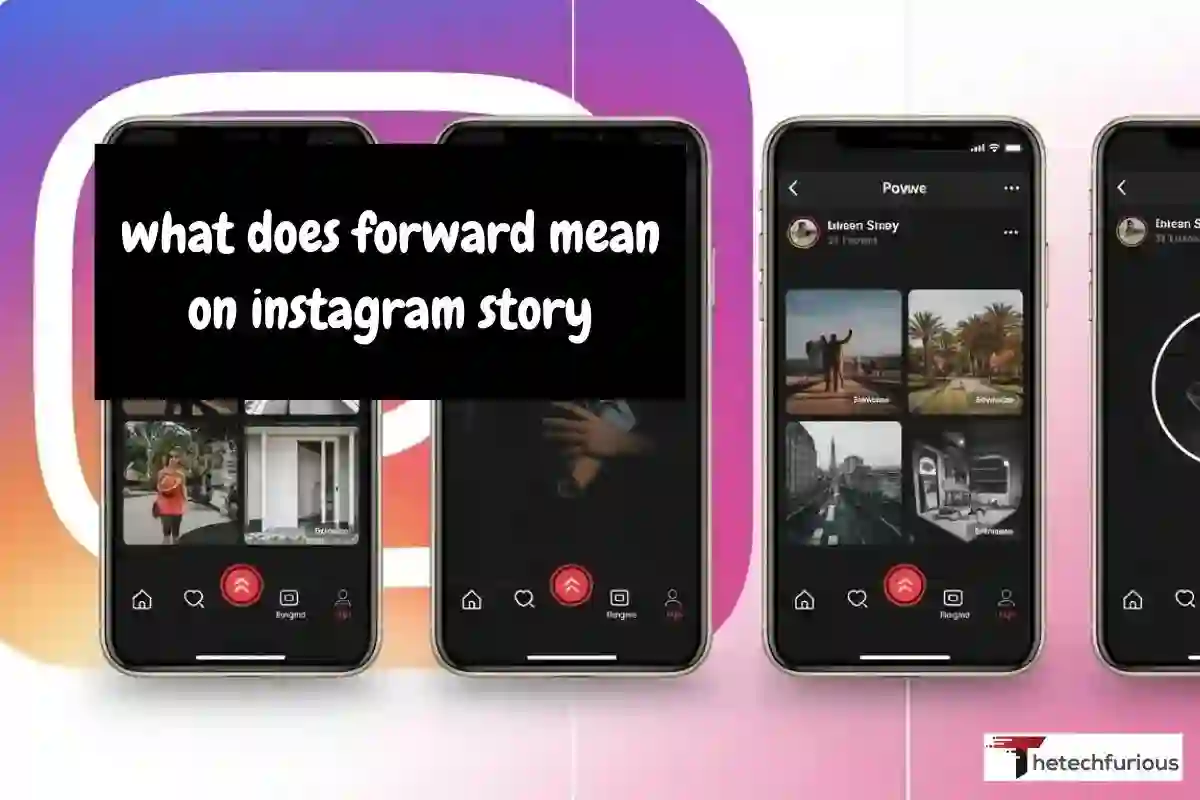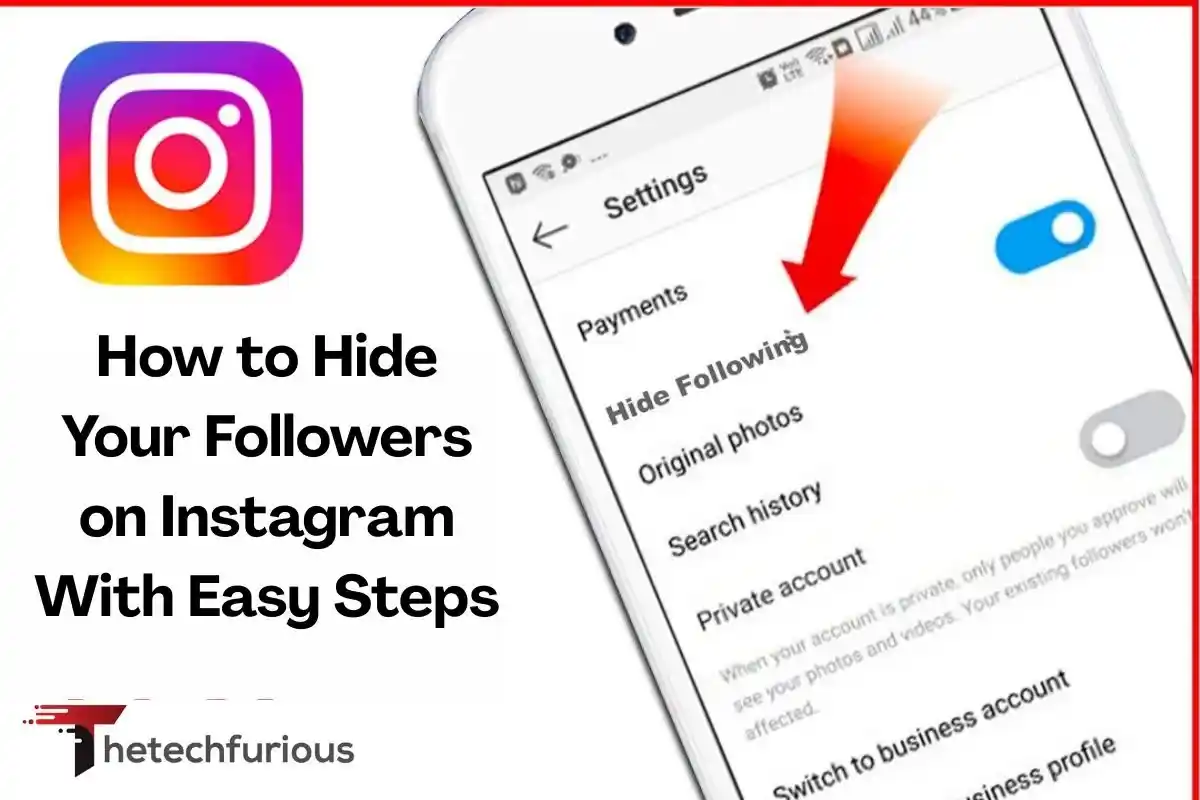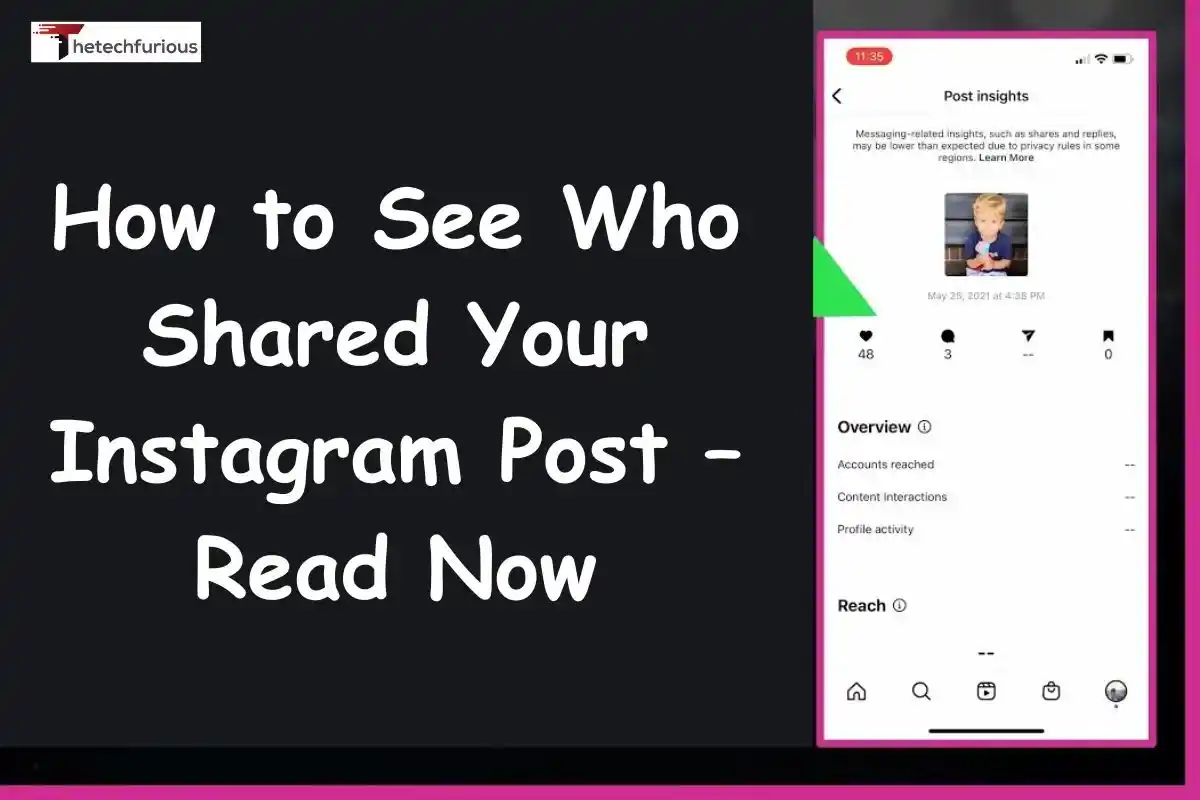How To Optimize a Gaming Laptop for VR – Read Now!
VR provides one of the most immersive gaming experiences to date, taking you out of your living room and

VR provides one of the most immersive gaming experiences to date, taking you out of your living room and into worlds new to you. But it takes a lot more raw power than the old-fashioned flat-screen games to get that buttery-smooth, nausea-free feeling. The problem is even more pronounced with gaming laptop users: you have to squeeze the maximum out of a thermally limited system.
Your system probably needs tuning. Unless you have been forced to resolve stuttering, dropped frames, or the bane of VR sickness, the motion-to-photon latency. This ultimate tutorial will take you through the specific processes of How To Optimize a Gaming Laptop for VR. We will take care of all the basic system checks as well as more advanced software modifications to make sure your computer is ready to perform at its best.
The Pre-Flight Checklist – Is Your Laptop VR-Ready?
Before you begin to adjust settings, the most important (and, arguably, the most obvious) step is to make sure that your laptop has the bare bones of an effective VR experience. Being VR-compatible is one thing but being VR-optimized is another.
Understanding Official vs. Real World Specs
The manufacturers of headsets such as Meta (Quest 2/3/Pro) and Valve (Index) post minimum and recommended requirements. These should be viewed as the absolute minimum. You need to set your goals far higher in order to have a great time.
- Minimum Specs: Can also display base VR experiences with a lower resolution and refresh rate, and is more likely to perform poorly.
- Recommended Specs: The minimum requirements of an acceptable experience with most mainstream VR games.
- Optimized Specs (Our Goal): The specs required to play high-fidelity games like Half-Life: Alyx or Microsoft Flight Simulator 2024 or racing sims like iRacing without compromise.
Key Hardware Components:

1- GPU (Graphics Processing Unit): The most important element.
- Minimum: NVIDIA GTX 1060 / AMD RX 580 (Desktop variants; the laptop ones are weaker).
- Suggested: NVIDIA RTX 2060 or more.
- Optimized: NVIDIA RTX 3060 Laptop GPU (or higher). The reason why the RTX 30 and 40 are the best is due to their architecture and the amount of VRAM in addition to features like DLSS which can be used to boost the performance of compatible games by a significant margin. Max-Q designs should not be used where they can be avoided, because they have a power limit relative to full-power designs.
2- CPU (Central Processing Unit): Handles physics, game logic, and NPC behavior.
- Minimum requirement: AMD Ryzen 5 1500X / Intel Core i5-4590.
- Intel Core i7-8700K recommended / AMD Ryzen 7 2700X.
- Optimized: AMD Ryzen 75800H and above / Intel core i7-11800H and above. New fast CPUs having 6 or more cores are required.
3- RAM (Memory):
- Minimum: 8GB DDR4.
- Optimized/Recommended: DDR4/DDR5 16GB of memory is the sweet spot; 32GB is also increasingly justifiable with very large open world games and simulation titles.
4- Storage: VR games are gigantic. Half-Life: Alyx weighs around 67GB and Microsoft flight simulator may go well above 150GB.
- Optimized: NVMe SSD (PCIe 3.0 or 4.0) is not a bargaining point. It nearly doubles the speed of loading and eliminates hiccup texture streaming.
5- Ports: Be sure you have the correct, high-speed ports of the headset.
- DisplayPort 1.4 or HDMI 2.1: PC headsets, including the Valve Index, or the HP Reverb G2.
- USB-C, DisplayPort Alt Mode: Typical wired VR streaming to Quest VR.
- High-Speed USB 3.2 Gen 1/2 Ports: Important to pass data inside-out tracking and also general headset communication.
Pro Tip: Before starting in VR, use the SteamVR Performance Test or the VRMark benchmark software to provide a rough score of how well your system will perform in VR.
Read More: Best CPU Computer For Gaming – TheTechFurious
Software and Driver Optimization – The Foundation
Since all hardware is compatible, it is time to establish good software foundation.
Step 1: Update Everything
- GPU Drivers: It is the most significant stage. Visit the NVIDIA or AMD site and install the most recent drivers to your particular laptop GPU. Windows Update will not do this. Select the NVIDIA installer checkbox to do a clean installation to remove remains of the old driver.
- BIOS/UEFI and Chipset Drivers: Alternatively, download the recent versions of the BIOS and chipset drivers in the support section of the manufacturer of your laptop (e.g., ASUS, MSI, Alienware). This type of update could be used to improve stability of systems, compatibility of memory and power control.
- Windows Updates: Make sure that you use an updated operating system.
Step 2: Tame Background Processes
Windows has too many background applications consuming valuable CPU and RAM slots.
- Click Ctrl +Shift+ Esc to enter the Task Manager.
- On the Startup page, put off any useless apps that you have (cloud storage, chat apps, utility bloatware).
- Close unnecessary tabs in the browser, and other programs running in the background, particularly those that enable hardware acceleration, before starting VR.
Step 3: Power Plan Settings – Unleash Full Power
Laptops will revert to the Balanced power plan in order to conserve battery life, which underperforms.
- Open Windows settings, System, Power, and Battery.
- In the case of Power mode, choose Best performance.
- To be more precise, use the old Control Panel (find it in the search bar of the Start Menu), Hardware and Sound, Power Options.
- Check the option of the High-performance plan. You must not see it. Go on and click Show additional plans.
Step 4: Configure NVIDIA/AMD Control Panel (The Hidden Gems)
They supersede personal game settings, and are an important part of How To Optimize a Gaming Laptop for VR.
For NVIDIA Users:
- Close the NVIDIA Control Panel.
- Manage 3D Settings > Program Settings.
- Add your VR compositor (e.g. vrserver.exe which will be located in Steam/steamapps/common/SteamVR/tools/bin/win64), and your main game.exe.
Key settings to change:
- The mode of power management: Prefer Maximum performance.
- Texture filtering – Quality: High performance.
- Virtual Reality pre-rendered frames: Value 1. This reduces input lag.
For AMD Users:
Open AMD Software Adrenalin.
- Go to Graphics > Advanced.
- Just like NVIDIA, make sure that the power plan is configured to offer maximum performance and to turn off any features related to saving energy during VR.
Read More: Best Tech Gadgets 2025 – Must-Have Innovations
In-Game and Headset Settings for Peak Performance

Now for the fine-tuning. The idea is to have a steady 90Hz (or greater) refresh rate and no dropped frames.
1- Master the SteamVR Resolution Super Sampling
This is the largest performance lever. Super Sampling takes the game at a higher resolution than your native headset panels and downscales it to provide a sharper image. But it is very taxing.
- SteamVR Settings > Video > Per-Application VideoSettings.
- Never do a global resolution of more than 100% on a laptop. Start your game at 100%.
- When the game runs fine, you can gradually adjust the per-application resolution slider of that particular game by 10 percent increments until you arrive at the sweet point at which performance begins to decline. The first item on your list when a game is stuttering is to lower this value.
2- In-Game Graphical Settings
When making trade-offs between visual fidelity and performance, give these settings a higher priority:
Lower First (High Cost, Low Visual Gain):
- LA (Lowest price, Lowest visual gain)
- Shadow Quality (Very High -> High or Medium)
- Ambient Occlusion (HBAO+ -> SSAO or Off)
- Volumetric Fog/Lights
- Anti-Aliasing (8x MSAA -> 4x MSAA or an even more efficient algorithm such as TAA)
Use Judiciously (Good Visuals, Medium Cost):
- Quality of Texture: This should be kept High when you have enough VRAM (8GB+). To reduce it may blur the picture.
- Model/World Detail
Enable If Available (Game-Changer):
- NVIDIA DLSS / AMD FSR: Both of these are AI-based upscale technologies that display the game at a low resolution and then upscale it to your target resolution intelligently. The improvement in performance is enormous and in many cases, there is little loss in visual. Always keep DLSS (on NVIDIA RTX cards) or FSR on when playing the game in VR. Switch it to quality mode or Balanced mode.
3- Refresh Rate
When a game is struggling to reach 90Hz, it can reduce the refresh rate of the headset to 80Hz (where possible). An unstable 90Hz is much worse than a stable 80Hz.
The Thermal Throttling Battle – Keeping Your Laptop Cool
Laptops overheat. Once the CPU or the GPU overheats, they become sluggish and unable to damage the other CPU or the other chip and lead to huge performance losses in the middle of the game.
- Laptop Elevation: Under no circumstances should you place your laptop on a soft surface such as a blanket or a bed. Make the rubber feet sit on a stand, or even as simple as book risers, to allow the air to circulate.
- Buy a Cooling Pad: A decent cooling pad will cool internal temperatures by 5-10 o C, and that is worth it.
- Repaste (Advanced Users Only): The factory paste used on laptops was thermal paste which may have been dried out over the years. In order to lower the temperatures and increase the degree of heat transfer substantially, it may be used in place of a high-quality paste (like Thermal Grizzly Kryonaut). Be careful or this will void your warranty.
- Undervolting (Advanced): Some programs, such as ThrottleStop (Intel) or AMD APU Tuning utility, allow you to decrease the voltage to your CPU slightly. This is less heat, less power, and still no loss in performance (which, in some cases, also permits faster sustained clock speeds). Do your research on your particular CPU model first.
Read More: TechInsiderz.com Gadgets – Latest Reviews & Trends
Hardware Upgrades – When Software Isn’t Enough

Unless you are satisfied with all the above, you may wonder about the following upgrades:
- RAM: Simulation Games. A simulation game can be enhanced by updating 16GB of fast RAM to 32GB of fast RAM.
- Storage: Adding a larger and faster NVMe SSD will store more games and provide fast loading.
- eGPU (External GPU) – Caveat: Although theoretically an external GPU enclosure can increase graphics performance, this is frequently an expensive and inconvenient solution with considerable performance degradation compared to the Thunderbolt connection. Most users would not be advised to use it, not to mention that it cannot be used with most laptops.
Conclusion
Optimising a Gaming Laptop to work with VR is a delicate balance of dialing in and knowing how to balance graphics and performance. Begin with the basics of the software drivers and high-performance power plan. After that, immerse yourself in the essential graphic options of SteamVR and your programs, and never leave without using such technology as DLSS. Always remember the role of thermals; a cold laptop is a hot laptop.
Otherwise, using this guide, you will have effectively removed the most prevalent bottlenecks that variables of laptop VR users complain about in an orderly manner. The outcome will be a groundbreaking experience: flowing, immersive, and very smooth virtual reality where you forget you are wearing a headset and get fully immersed in the game. Today, you can turn on your laptop, wear your headset, and enter an unlimited world.
FAQs
1- Can any gaming laptop run VR?
Although a lot of them are called VR-Ready, only laptops featuring a current-generation RTX 3060 or better, and with a powerful CPU, will offer a largely smooth and enjoyable experience across most VR titles.
2- Why is my VR game so blurry?
This is usually brought about by wrong measurements of the IPD (Interpupillary Distance) in your headset or the SteamVR super sampling resolution being too low. If you are using a headset, make sure the resolution is no less than 100 by changing the physical IPD slider.
3- What is the most important setting for VR performance?
The most influential performance setting in SteamVR is the global and per-application resolution supersampling setting. The best eradication of stuttering is to reduce the same.
4- How do I know when my laptop is thermal throttling in virtual reality?
You can use monitoring software to measure your CPU and GPU clock speed and temperature through game-play, and that includes things like HWiNFO64 or MSI Afterburner. Repeated decrease in the clock speeds, as well as excessive temperature (over 90-degree C) is all characteristics of throttling.
5- Is it better to use a Link cable or a Wireless Air Link/Steam Link for my Quest?
A good quality Link cable can provide the best constant and steady connection with the lowest latency. News every wireless play is merely insane freedom, and more prone to network interference, and with an incrementally higher latency; a specific Wi-Fi 6E router will be preferable.