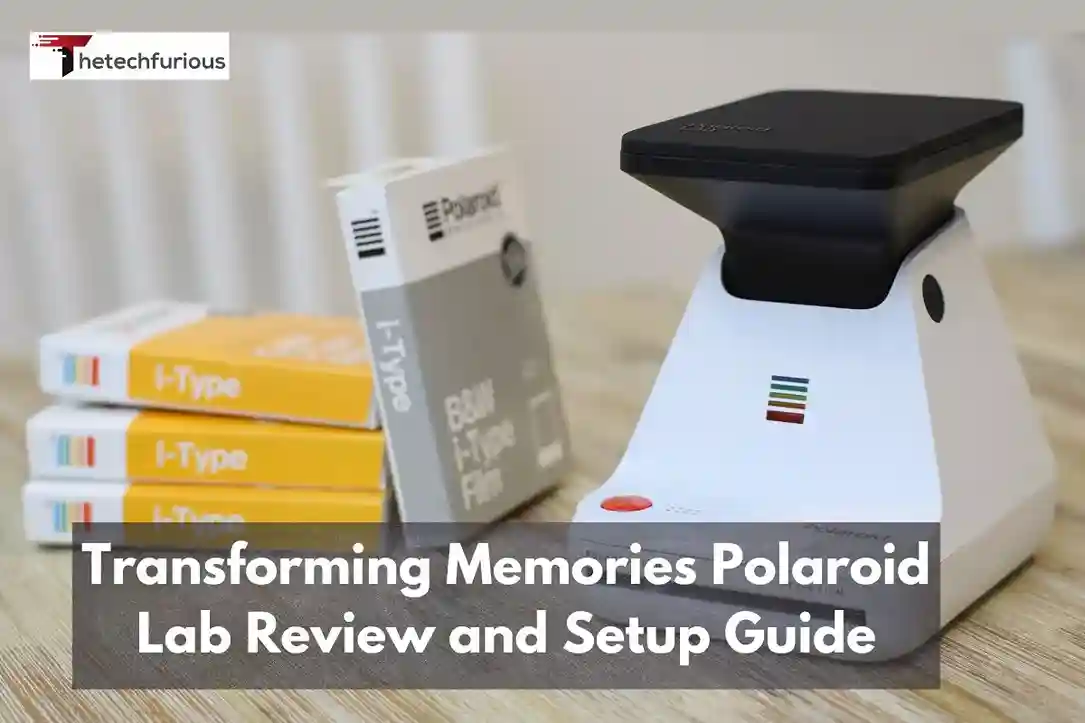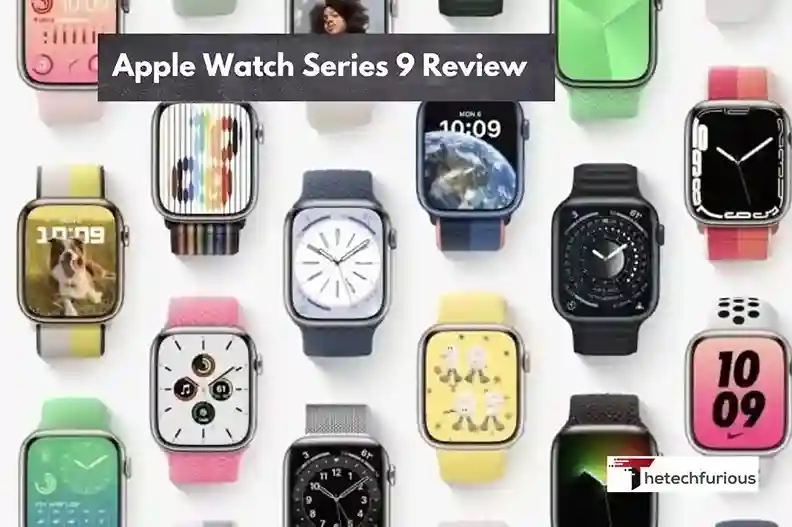WhatsApp Web – Guide To Enhancing Your Messaging Experience
Connected mobile allows users to communicate and handle files or contacts on a PC or laptop. WhatsApp is now

Connected mobile allows users to communicate and handle files or contacts on a PC or laptop. WhatsApp is now an application for instant messaging. That has incorporated the call and voice support option for millions of users all over the world. The most helpful app of WhatsApp is WhatsApp Web which enables a user to use an account on a computer. This simple yet effective guide on WhatsApp Web will focus on the entire aspect of the use of the app in enhancing your messaging process.
What is WhatsApp Web?
WhatsApp Web is a browser-based extension of the WhatsApp mobile application that allows users to send and receive messages from their computer. By scanning a QR code on the web interface using the WhatsApp app on a smartphone, users can sync their chats and access them seamlessly on a larger screen. This feature mirrors conversations and messages from the mobile device in real time, providing a convenient way to stay connected while working on a desktop or laptop. WhatsApp Web supports most of the core features of the app, including file sharing, emojis, voice notes, and message notifications.
The Functionality Of WhatsApp Web?
Therefore, WhatsApp web is simply an interface of the original mobile app created to take the messaging into a wider screen. Hence I clarify its functions in the following subtopics.
- Mirroring Messages
WhatsApp Web gives a reflection of all the messages from the WhatsApp mobile application to enable reading and even replying from the computer. All activities performed on the Web Interface are immediately translated to the Mobile Interface of the device.
- Media Sharing
Users can send photos, even video documents as well as other forms of files from the computer through the system. It is very useful for sharing files that are usually stored on the PC and are usually large.
- Notifications
Desktop notifications notify users of new messages regardless of the moment. They do not pay much attention to the opened or not tab of the WhatsApp Web without the need to take out their mobile phone.
- Customizable Settings
Furthermore, multiple options can be adjusted on WhatsApp Web. Which covers the background of the particular chat notification settings along with the choice of the light or dark theme.
- Security and Privacy
Similar to the mobile app WhatsApp Web has end-to-end encryption and all android features that help escalate the security and privacy of your messages and calls.
Key Features Of WhatsApp Web Include

With WhatsApp Web, you can have the WhatsApp mobile application on your computer as a real extension of the application. Providing real-time synchronizing multimedia transfer desktop notification and a lot more with the possibility of changing the interface and increasing the security level.
- Message Syncing
Connecting with WhatsApp Web causes all the conversations that one uses on the application to display on the computer. Real-time synchronization means the last message read on one device is the same as the last written on the other device so the conversations are consistent.
- Media Sharing
To share photos videos, and documents with other files from your computer blogs can be easily done. This feature comes in handy when dealing with large-size files on your PC where media exchanges can be easily and quickly done.
- Desktop Notifications
Get notifications on the desktop about the new messages that appear even if the tab with the WhatsApp Web is turned off. This helps you in that you do not time waste checking your phone frequently but rather you will be alerted whenever a message is received.
- Customizable Interface
You can personalize the different settings of the application like the wallpaper specific to the chat notification options. As well as the theme either light or dark mode for the WhatsApp Web. This customization allows you to set and fine-tune the interface according to your preconditions and thereby improve your usage.
- End-to-End Encryption
Same as the application, the Web version ensures the protection of your messages and calls is accomplished by applying end-to-end encryption. It guarantees that only you and whoever you are conversing with can comprehend what you two are discussing or hear the discussion, making the services very private and secure.
Related Article: Mortal Kombat 11 GamePlay Styles
Recent Updates To WhatsApp Web

The new features that WhatsApp Web offers are multiple device presence. The ability to receive video and voice calls, an improved security section, better file-sharing services and a customization option.
- Multi-Device Support
WhatsApp is now independent from your phone being connected to the internet is one of the most important changes. This feature of multi-device support lets you connect up to four devices of your choice. So in case you are offline you are still able to access your chats or media on another device.
- Video and Voice Calling
WhatsApp Web also has the feature of making direct calls right from the desktop edition of voice and video. This feature allows you to make and receive calls from your computer as the interface is quite like the one in the mobile application. This is especially important for the users who work connected to their desktops for many hours daily.
- Improved Security Features
Newer changes have enhanced the security wall that envelops WhatsApp Web. Security notifications make sure your discussions and information remain safe with all your devices. Two-step verification through the website means it’s easy to set up a safer account. Constant security updates are good to keep the accounts safe all the time.
- Enhanced File Sharing
WhatsApp Web version has added the ability to transfer files of up to 2GB directly from your computer. This brings an enhancement in the transfer of larger picture documents along with other large attachments without necessarily slowing down the process or even reducing the quality of the delivered content.
- New Customization Options
It is joyous news for WhatsApp Web users. That now they can add new themes for messaging and can personalize it as per their desire. There is knowledge about various options in which you can change the chat wallpaper, toggle between light and dark modes with others and also change the notification preferences.
Practical Tips For Using WhatsApp Web
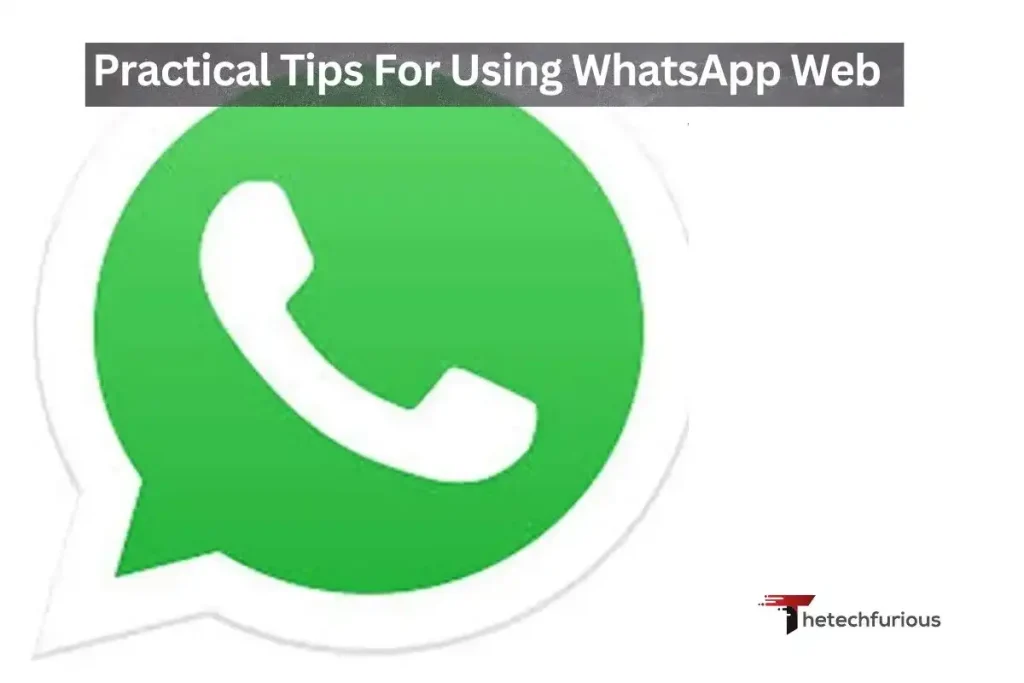
Perhaps these simple-to-follow practices might enable someone to use WhatsApp Web with more ease, less clutter, and compound security measures on the account.
- Utilize Keyboard Shortcuts
It is very important to use shortcuts on the keyboard if one wants to compress time they take in navigating. As well as managing their messages on WhatsApp. Some of the commonly used shortcut keys are Ctrl + N to create a new chat Ctrl + Shift + ] to take to the next chat, and Ctrl + Shift + [ to take to the previous chat.
- Manage Notifications Effectively
To manage interruptions, you should go to the control panel where you can modify notifications. Individual chatters or all notifications can be muted for a given amount of time. This feature is helpful when at work or in a meeting since it allows one to browse the requisite site silently.
- Enable Two-Step Verification
Increase the level of protection of your WhatsApp – turn on two-step verification. This in a way enhances the security by requiring both the verification process and the PIN code even if by some means the wrong hand gets to your phone your account is well safe.
- Organize Your Chats
Make your chats easy to find by always sending the most frequently used chats to the top of the list. There is the feature of pin chats where you can pin up to three chats depending on the most frequently used contacts or the group discussions.
- Use The Search Function
The dialog list has special search capabilities that allow the user to quickly locate a certain message or contact. It provides an option for inserting keywords, names, or phrases, and the app will look for the same within all the chat history from where such a word is being typed.
Ensure Regular Updates
Ensure that the WhatsApp Web that you are using and the mobile app that is connected to it are updated all the time. Some are updates for new features, some are patches to improve security as well as minor updates to offer you the best experience. You can have on our app to mention but a few.
Conclusion
WhatsApp Web is quite useful in making customization easier and more convenient by actually bringing the big screen back to messaging. Nonetheless, given the benefits that come with it is a must-have extension of the WhatsApp mobile application.
As a result, knowing how to configure and install various aspects of security and use WhatsApp allows you to fully utilize the application for personal and business correspondence. In this guide, the reader has been introduced to the basic and even some of the most pro features of WhatsApp Web. As well as the necessary security features one should be aware of. Thus, equipped with this knowledge you can improve your messaging experience and be better connected in many ways.
Frequently Asked Questions
1- Can I use WhatsApp Web without a phone?
No, WhatsApp only works with the phone on an internet connection either via wi-fi or mobile data.
2- How do I log out from WhatsApp Web?
With WhatsApp Web or last from your phone, choose the three lines (menu) and tap LOG OUT.
3- Can we make voice or video calls using WhatsApp Web?
No, one cannot conduct voice and video calls on the platform of WhatsApp Web.
4- Is WhatsApp Web secure?
Yes, When using the Web version of the application all your messages are secure thanks to end-to-end encryption.
5- Can I use WhatsApp on multiple computers?
Yes of course you can use it on several PCs. You can be online on only one PC at a time for WhatsApp Web.